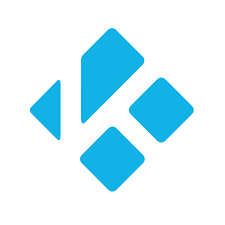IPTV or Internet Protocol Television allows you to watching stream Live TV and other VOD content through your IP (Internet Protocol). It is the process of transmitting and broadcast TV shows through the Internet by using your Internet Protocol address.
Most of the IPTV providers do not have an in-built IP TV players. So, you need an IPTV Player to watch the content of your IPTV provider. IPTV players are available for different platforms such as Windows, Android, Linux, Mac, and smart devices.
There are plenty of IPTV Players available for Windows. But, only a few of them perform well and are called the best IPTV Players. In this article, let’s look at the best IPTV player for Windows PC.
Best IPTV Player for Windows
There are plenty of IPTV Players available for windows. Each IPTV Player will have a set of unique features in it. The IPTV player with lots of in-built features will be considered the best IPTV m3u Playlist Player for Windows. Here is a list of the Best IPTV Players available for Windows.
- VLC Media Player
- IPTV Smarters
- GSE Smart IPTV
- Kodi
- Perfect Player
- Plex
- OttPlayer
- Free TV Player
- ProgDVB/ProgTV
- TiviMate IPTV Player
- MyIPTV
- TV Player HD
- IPTV
- PotPlayer
- Simple TV
1. VLC Media Player
One of the most used media players in the world is the VLC Media Player. Apart from managing your local files, VLC Media Player has the feature to stream IPTV content as well. VLC Media Player is considered the best media player as it is free to download and use. VLC is supported for various platforms including Windows. You can download and install the VLC media player app on Windows PC from its official website.
How to add an M3U link to VLC Media Player?
#1: Open VLC Media Player.
#2: Click the Media tab on the top menu bar.
#3: Select Open Network Stream under the Media tab.
#4: Go to the Network tab and enter the M3U playlist URL.
#5. Click on the Play button.
#6: VLC app will display the content of your IPTV provider. Play any video content and enjoy streaming it on VLC Media Player.
2. IPTV Smarters
IPTV Smarters is another reliable IPTV player that is supported on all major platforms such as android, iOS, Linux, Mac, Windows, and more. Like VLC, you can download the .exe file from the official IPTV Smarters website. This IPTV player consists of a neat and intuitive interface. It is equipped with plenty of features such as Parental Control, external player support, Multi-screen support, and more.
How to Use IPTV Smarters?
#1. Launch the IPTV Smarters app.
#2. Tap the Add New User button.
#3. Select the option Load Your Playlist File or Login with Xtream Codes API.
#4. After selecting the option, add Xtream codes or the M3U link of your IPTV provider.
#5. Finally, click Add User and stream the content of your service provider.
3. GSE Smart IPTV
GSE Smart IPTV is the most popular IPTV player that plays the content of your IPTV provider without any buffering. This application is supported on android and iOS devices. To download this application on Windows PC, you need to use an android emulator. It allows you to add Xtream codes and the M3U link of your IPTV service provider. Apart from this, you can integrate external players, add EPG support, add JSON URL, and more.
How to Add M3U URL in GSE Smart IPTV?
#1. Open GSE Smart IPTV on your Windows PC.
#2. Locate and tap the Remote Playlists option displayed at the side menu bar.
#3. Click Add M3U URL and enter the M3U link of your IPTV provider.
#4. Wait for the content to load on GSE Smart IPTV.
#5. Once loaded, you can stream the content of your IPTV provider at ease.
#6. If you want to add the EPG guide of your service provider, click the option EPG program Guide.
4. Kodi Media Player
Kodi Media Player is the best IPTV player for Windows PC. After a lot of struggles, Kodi is now officially available in all stores. You can install Kodi directly from Microsoft Store. Kodi does not provide any type of content in it. You need to install the IPTV add-ons to stream the IPTV content. Kodi consists of many IPTV addons in the official Kodi repository. To watch IPTV on Kodi, you need the M3U link of your IPTV provider. Kodi is a user-friendly media player that does not freeze while streaming IPTV content.
How to Add M3U link to Kodi Media Player?
#1: Install and launch Kodi on Windows PC.
#2. Click the Settings icon and tap the Add-ons menu.
#3. Select Install from repository and click PVR Clients.
#4. Tap the option PVR IPTV Simple Client and select the Install button.
#5. After installation, click Configure and select the M3U Playlist URL option.
#6. Enter the M3U link and the name of your playlist.
#7. Tap OK and go to the TV menu displayed on the Kodi home screen.
#8. Here, you will find all the content of your IPTV provider. Play any content and stream it on Kodi Media Player.
5. Perfect Player
Perfect Player is a free IPTV player for Windows PC. Apart from streaming IPTV, you can also play media content from your local directory. It supports multiple languages such as English, Spanish, Russian, Greek, Portuguese, and Ukrainian. This IPTV Player also supports playlists in the formats M3U and XSPF. Like other IPTV players, you can also add the EPG of your IPTV provider in Perfect Player.
How to Setup Perfect Player?
#1. Open Perfect Player on Windows PC.
#2. Tap Add Playlist and enter the M3U URL of your service provider.
#3. Finally, click OK and wait for the content to load.
#4. Once loaded, tap and play any TV channel of your choice.
6. Plex
Plex is the best media center like Kodi. Besides playing and organizing the media files, it works as the best IPTV Player for Windows PC. You will find many live TV channels, TV shows, movies, series, etc., with Plex. It is the best tool to access the growing catalog of live TV and VOD. It is important to set up Plex properly before streaming IPTV.
How to Stream IPTV on Plex?
#1: Install Cigaras IPTV channel on Plex.
#2: Select Channels under Online Content.
#3: Under the View Playlist Settings, you should paste the M3U URL of your IPTV provider.
#4: Press the Save button.
#5: Go to View Playlist, and you will find all the IPTV channels of your provider.
7. OttPlayer
With OttPlayer on Windows, you will never miss streaming any IPTV content. It acts as a centralized IPTV player, and you can control it from the website. It supports different protocols like UDP, HLS, RTMP, TS, and more. Besides M3U URL, you can also use OttPlayer to stream M3U8 playlists as well. It is an ad-free IPTV player that lets you manage the playlist icons of the channels.
How to Add M3U URL on OttPlayer?
#1: Visit the website www. ottplayer.es/playlist/original and log in to your OttPlayer account.
#2: Navigate to the right and click on the file field.
#3: Upload the IPTV playlist file and press OK.
#4: When the playlist gets uploaded, you can start streaming the content.
8. Free TV Player
Windows users can use Free TV Player to stream IPTV content in high quality. It supports M3U and other playlist formats. The user-friendly interface of this application allows you to select your desired content easily. With the Free TV Player, you can listen to the internet radio from all over the world. It is one of the best IPTV players that allows you to stream continuously without any lags or breakups.
How to Use Free TV Player?
#1: Launch the Free TV Player app on your Windows PC.
#2: Paste the M3U playlist URL and wait for the content to load.
#3: Now, You shall stream the IPTV channels on Free TV Player.
9. ProgDVB/ProgTV
The best IPTV players for Windows list would be incomplete without ProgDVB/ProgTV. It is a powerful IPTV player that is compatible with multiple devices. You will get the best user experience as it is designed with two different user-interface. It supports remote control (HTPC) and mouse functions. With ProgDVB/ProgTV, you can listen to the internet radio, OTT Club, and more.
How to Stream IPTV on ProgDVB/ProgTV?
#1: Open the ProgDVB/ProgTV app on your Windows PC.
#2: From the main menu, choose the TV Sources option.
#3: Select the IPTV Client option.
#4: Under Playlist, enter the M3U URL in the text field.
#5: Get back to the ProgDVB/ProgTV home screen and select the Channel list.
#6: Here, you can see all the content of your IPTV service provider. Play your desired video and enjoy streaming it on ProgDVB/ProgTV player.
10. TiviMate IPTV Player
Watch live TV channels from your IPTV provider with TiviMate Player. It is the best free IPTV player for Windows PC as its UI is designed to work on the big screen. You can stream the catch-up shows or search for programs to stream them. It supports multiple playlists, scheduled TV guide updates, Favorites Manager, external player, etc. You can also record the IPTV content and can watch them later.
How to Setup TiviMate IPTV Player?
#1: Launch TiviMate IPTV Player after its installation on Windows PC.
#2: Click on the Add Playlist button.
#3: Select the Enter URL option.
#4: Input the M3U URL as provided by IPTV Service.
#5: Go ahead to click on the Next button.
#6: Wait for the channels to load.
#7: You can insert the TV Guide by selecting Enter URL.
#8: Enter the EPG M3U URL and select Done.
#9: After the TV guide gets imported, you shall start viewing the IPTV channels.
11. MyIPTV Player
MyIPTV Player is another best IPTV player available for Windows PC. It is an excellent media player which contains EPG (Electronic Program Guide). After downloading the application, just add the M3U playlist and start streaming the contents immediately. MyIPTV Player has the option to record and download the contents offline. You can download this IPTV player directly from the Microsoft Store.
How to use MyIPTV Player?
#1: Open Microsoft Store.
#2: Search for MyIPTV Player.
#3: Click on the MyIPTV app available and click the Get button.
#4: The app will install on your Windows PC.
#5: Open the MyIPTV Player app after installation.
#6: Click on Settings >> Tap Add New Playlist and EPG Source.
#7: Enter the details and click Add EPG Source.
#8: Now, you will be able to find the contents on the main screen.
12. TV Player HD
TV Player HD is one of the Best IPTV Players for Windows. It is available directly on the Microsoft store and hence, you can easily install it on your Windows desktop. Unlike MyIPTV, TV Player HD contains more than 2000 live TV channels. This application is considered the best IPTV for Sports. From news to cartoons, everything is available in this application.
How to use TV Player HD?
#1: Install the application from the Microsoft Store.
#2: Once installed, launch the application.
#3: You will find a set of countries listed in the application.
#4: Choose the one which you want to see.
#5: A list of TV channels of those countries will appear. Choose the channel you want to watch.
The TV Player HD application will start playing the contents with its built-in media player.
13. IPTV
IPTV media player is one best IPTV Players for Windows PC. With this IPTV player, you can load both M3U and M3U8 playlist files. This IPTV features channels from different parts of the world. Besides streaming video, you can listen to top music, radio, FM TV, and more.
How to Play M3U Playlist on IPTV?
#1: Download IPTV on Windows PC from Microsoft Store.
#2: Launch the app once after the installation.
#3: Go to the Settings section and input the M3U URL on the provided field.
#4: Click Download and let it load the desired playlist.
#5: Click on it and press OK to start playing the IPTV on Windows with the IPTV app.
14. PotPlayer
You can enjoy streaming the preset IPTV playlist channels with the PotPlayer. It is the best IPTV player for Windows PC as it lets you stream content instantly. PotPlayer is a multimedia player with enhanced hardware acceleration. It provides maximum performance while using minimum resources.
How to Watch IPTV on Windows using PotPlayer?
#1: Download and install PotPlayer on your Windows PC.
#2: Save the M3U playlist to your device.
#3: Launch the PotPlayer and select the Browser tab.
#4: Locate and double-click the M3U Playlist you have already saved.
#5: Tap on the Playlist Tab, and you will find all the channels and VOD.
#6: Double-click any channel or VOD, and it will start playing on Windows PC.
15. Simple TV
The list of best IPTV players for Windows PC will not end without Simple TV. Simple TV is a smooth IPTV player that allows you to stream the content of your provider in high quality. This IPTV player supports UDPPROXY, LUA scripts, and WinLirc. In addition to this, you can also record the VOD and Live TV content. It has in-built EPG support.
How to Setup Simple TV?
#1. Launch Simple TV on your Windows PC.
#2. Tap Playlist on the menu bar and click Load Playlist.
#3. Select the option load from M3U file and enter the M3U link of your IPTV provider.
#4. Now, play any video and watch it on Simple TV.
The above are the best IPTV Players for Windows PC. The IP TV players mentioned above can be installed on all Windows versions including the latest version Windows 11.
By installing the IPTV Player on your Windows PC, you can watch all the content of your IPTV providers on a big screen. As most IPTV services are illegal, make sure to install and configure a VPN on Windows PC.