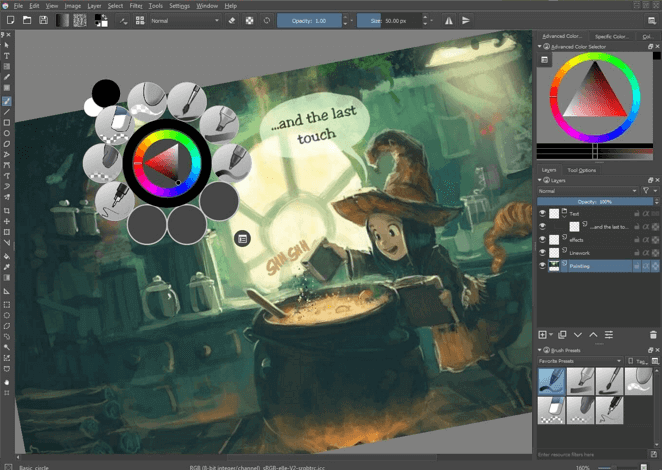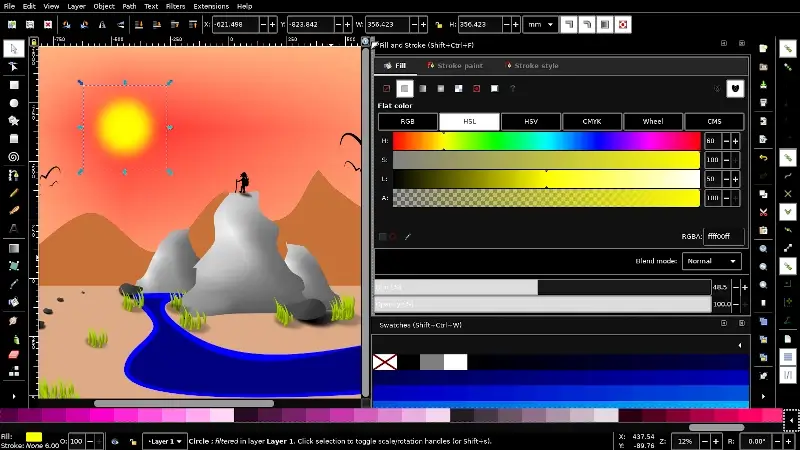11 Open Source Paint Applications for Linux Users (Tools Guide)
Creating paintings on a computer with conventional painting methods like impasto, oils, watercolor, etc. is known as digital painting. When making art, professional digital artists typically use specific tools like styluses, tablets, touch screen monitors, etc.
Digital painting is considered an emerging art genre by Wikipedia, yet a brief look at sites like Instagram and Dripple will make you feel like you are decades behind. However, don't panic. The Best Linux software for creating stunning digital paintings may be found on my list below. You can do it directly from your Linux desktop.
1. Krita
Krita is an open-source, free professional painting tool suitable for novice, moderate, and experienced artists. A resource manager for handling imports and exports, an adjustable palette for brushes and colors, stabilizers for brush work, distinct engines for brush customisation, and an easy-to-use user interface are just a few of its standout features.
The goal of the Krita project is to provide everyone with access to all the tools required to produce stunning, professional-quality artwork, regardless of their background as an illustrator, matte painter, or comic book and concept artist.
You can get started with it through a number of tutorials on Linux, Mac, and Windows.
To install Krita on Linux, use the following appropriate command for your specific Linux distribution.
For other Linux distributions, you can download Krita AppImage and run it directly without installing it.
2. Inkscape
Inkscape For GNU/Linux, Mac, and Windows, artists may create and manipulate Scalable Vector Graphics (SVG) with Inkscape, a free and open-source professional drawing program.
Together with a ton of capabilities including a strong text tool, broad file format compatibility, versatile drawing tools, node editing, bezier and spiro curves, etc., it has an exquisite, themeable, and configurable User Interface.
When you need assistance or cooperation along the road, Inkscape boasts a sizable online community and a wealth of tutorials and learning resources that you may employ.
To install Inkscape on Linux, use the following appropriate command for your specific Linux distribution.
3. GIMP
GIMP Digital art may be created and edited using GIMP, a cross-platform, free, and open-source image editing program. Although GIMP is primarily promoted as a photo-editing tool to replace Photoshop, it may also be used to produce graphic designs, illustrations, sketches, and paintings.
In addition to its straightforward, user-friendly interface, GIMP offers tools for non-destructive image retouching, generating original artwork, interacting with graphical design elements, mockups, and UI components, and expanding its functionality through community-contributed plugins and scripts.
To install Gimp on Linux, use the following appropriate command for your specific Linux distribution.
4. MyPaint
MyPaint cross-platform raster graphics application called MyPaint is free and open-source, designed with digital painting in mind rather than image editing or post-processing. The project began as a basic painting application including a basic canvas and brush editor.
In the present day, it has evolved into a complete painting application capable of producing high-quality artwork, comparable in capability to proprietary programs like Corel Painter.
With features including a customizable brush tool, distraction-free mode, support for Wacom graphics tablets, brush stroke intensity, and more, MyPaint has an easy-to-use interface that is devoid of clutter.
To install MyPaint on Linux, use the following appropriate command for your specific Linux distribution.
5. Pinta
Pinta is a cross-platform, free, open-source program for creating and manipulating bitmap graphics. The project's objective is to make it as simple as possible for users to draw and work with photos on any desktop platform.
Even though it has less functionality, its user interface (UI) is similar to Photoshop's when combined with additional features for digital creation, such workspaces, numerous layers, over 35 effects and changes for picture editing, a complete history, and simple drawing tools like ellipses, rectangles, and freehand.
To install Pinta on Linux, use the following appropriate command for your specific Linux distribution.
6. Karbon
Karbon free program called Karbon may be used to create digital art, including clip art, drawings, logos, and photorealistic vector graphics.
Along with document templates, writing support for PNG, PDF, WMF, ODG, and SVG, loading support for the aforementioned plus EPS/PS, advanced path editing tools, and facilities for guided drawing end editing such as snapping to grid, line/path extensions, path shape extensions, etc., it has a straightforward user interface with the typical layout of an image editing app.
Karbon may be fully customized, especially with your own custom plugins for new tools, dockers, and shapes. It has extensive online documentation and is open source.
To install Karbon on Linux, use the following appropriate command for your specific Linux distribution.
7. GPaint
GPaint (GNU Paint) Developed for the GNOME Desktop Environment, GPaint (GNU Paint) is a simple painting program that is free and open source. Like GIMP is regarded as the open source version of Photoshop, it is commonly referred to as Windows Paint for Linux.
Drawing capabilities including freehand, polygons, ovals, and text are among GPaint's features. Other image processing options include those found in xpaint, color palettes, support for gnome-print, and an easy-to-use user interface.
To install GPaint on Linux, use the following appropriate command for your specific Linux distribution.
8. LazPaint
LazPaint is a lightweight, free, and open-source image editor that works with GIMP, Krita, and MyPaint. It supports OpenRaster, allowing users to create digital art using layers and transparency.
It has a straightforward user interface (UI) with practical layer-editing drawing tools and effects, a command line interface for operating from the console, the ability to modify picture portions using antialiasing, and compatibility with several file formats, including 3D files and layered bitmaps.
LazPaint is only available to install from the binary packages on Ubuntu and its derivates from the download page.
9. Skencil
Skencil A free and open-source interactive drawing program for Python called Skencil may be used to create vector graphics, including logos, drawings, and diagrams, among other things.
Its capabilities include editing Illustrator and EPS files, support for any image formats that the Python Imaging Library can read, blend groups, text and image manipulation, and Bezier curves, rectangles, and ellipses that may also be used as guides.
For installation, go to the download page and follow the instructions to install it.
10. TuxPaint
TuxPaint is an award-winning, cross-platform, raster graphics drawing application that is free and open-source. It is primarily intended for children aged three to twelve.
It is utilized as a computer literacy drawing exercise in many schools throughout the globe to educate kids how to paint and draw. With a range of tools and "magic" buttons to encourage creativity, its user interface (UI) is designed to be easily understood by young users. For instance, text, lines, blur, flip, mirror, etc.
To install TuxPaint on Linux, use the following appropriate command for your specific Linux distribution.
11. Dibuja
Dibuja is an intuitive paint application that functions similarly to the previous version of Microsoft Paint. Users may edit photos, add effects, sketch, and do other entertaining things with it.
Conclusion
We have now reached the conclusion of this list. I assume I've already stated your top choice, but if not, please feel free to make more recommendations and even share your experiences with digital painting with us in the comments area below.