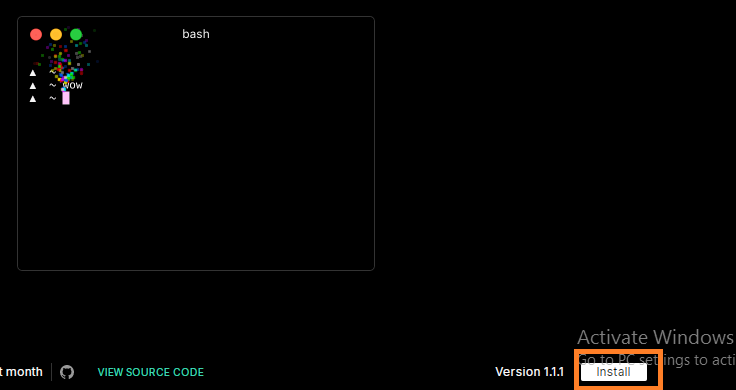No More Worrying About Terminal on Windows, Use an Awesome Terminal
Good news for Windows users. Good news for those who are fed up with Windows terminal or command line. Those of you who code will always need a terminal. But those who use Windows have a very bad terminal or command line. For which there are many problems to work. In today's tune, I will discuss about an amazing terminal. So without further ado let's get started.
Terminal download
First let's say the name of the terminal, the name of the terminal is Hyper Terminal. Many may have heard the name of this terminal. Many people may have downloaded the terminal but deleted it again because they did not get the desired interface. So in today's tune, I will show you how to customize the terminal as you like, starting from downloading the terminal.
First let's download the terminal. Click this link for that. Then you will see an interpage like below.
Here you will see many options. Click the Download Hyper button below to download the software. Then it will start downloading after some time. Once the download is complete, install it. Hope you can install the software so I didn't show it. Open after installation. Then you will see your Kangit terminal. This terminal is much better than the one in Undo. Good but not perfect so we will customize it. So now let's customize the terminal.
Customize the terminal
First let's see how the terminal looks after customization.
For those who like this terminal keep reading the tune to do the same. To customize the terminal click on the three line bar at the top left side of your terminal. Then some options will come from Edit to prefences. Click on the option. Then you will have a document open. From where customizing is a lot of trouble. So click here to do the job without any hassle .
Select and copy all the codes here. Then go to the configuration file that opens in the terminal and paste the previously copied codes. Then save the file and close the terminal and open it again. Then in some time your terminal will be completely changed.
Install the plugin
You can install various plugins on your terminal to make it more beautiful and useful. Visit the terminal's official website for a variety of plugins. Click here for that.
Click on the plugins option from the menu on the website. And if you want to change the theme of your terminal then click on Themes option. Installing both is the same so knowing one will do. After going to plugins option you will see a page below.
There are different types of plugins. Click on the one you need.
Click on Install button below. Then a popup will appear in front of you. There will be a code to install, copy it then come to terminal, paste it and enter. But you will see that the plugin will not install.
For that, come to the option shown above and click on install hyper cli command in path option. Then it will be installed in no time. Restart your computer after installation. When the computer opens, copy and paste the code of the plugin again and enter. Then hopefully the plugin will install properly. Now you can install any plugin or theme without any problem.